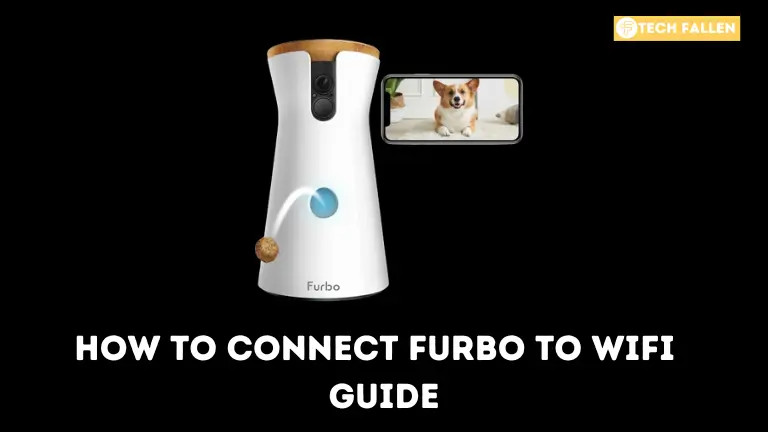The Furbo device is a smart camera that lets you track your dog. The device has some cool features. For example, it notifies you when your dog barks. It also allows you to give your dog treats remotely. It gives you the sensation of being with your dog.
What is Furbo
Furbo dog cameras are lifesavers for pet owners, providing peace of mind and a method to stay in touch with our canine companions even when we are away. However, before using all of Furbo’s incredible capabilities, you must first connect it to your Wi-Fi network. Fear not, fellow pet parent! This comprehensive guide will take you through the procedure step by step, ensuring your Furbo is up and running quickly.

Connecting your Furbo to WiFi is critical for excellent pet monitoring and reward dispensing. Follow these simple steps to connect your Furbo to WiFi and stay in touch with your furry buddy even when you’re gone.
What You Will Need to Connect Furbo to Wifi
- Your Furbo Dog Camera
- A smartphone or tablet with the Furbo app installed (available from the App Store or Google Play).
- Your Wi-Fi network’s name and password
Step-by-Step Guide to Connect Furbo to WiFi
Connect your Furbo camera to a power socket and wait for the status light to turn green.
Download and launch the Furbo app
- If you haven’t already, get the Furbo app from the App Store or Google Play.
- Open the app and set up an account or connect to an existing one.
Enter Setup Mode for the Furbo app
- In the Furbo app, hit the “+” button in the upper right corner and then “Set up a new device.”
- Select your Furbo model from the list.
- Make sure your phone’s Bluetooth is turned on then hit “Next.”
Connect to your WiFi network
- Select your Wi-Fi network from the list, then enter your password.
- Furbo only supports 2.4 GHz Wi-Fi networks. If you have a dual-band router make sure you’re on the 2.4 GHz frequency.
- To proceed tap “Next”.
Wait for the Connection
- Your Furbo camera will now attempt to connect to your wireless network. It may take a few minutes.
- Keep your Furbo and phone close together when the connection procedure.
Great Results! Your Furbo is Online
- Once connected, the Furbo app will provide a confirmation message.
- You may now name your Furbo camera and begin exploring its functions.
Connected Confirmation
Once connected, you will see a confirmation message in the app stating that Furbo has successfully connected to your WiFi.
Troubleshooting Tips for Connecting Furbo to WiFi
- If you experience any problems to connect Furbo to WiFi procedure, here are some troubleshooting tips:
- Make sure your Wi-Fi password is accurate and your network is operational.
- Restart the Furbo camera and router.
- Move your Furbo camera closer to the router.
- If you’re still having problems contact Furbo customer service for help.
Additional Notes on Connecting Furbo to WiFi
- You may connect numerous Furbo cameras to the same Wi-Fi network and manage them all using the Furbo app.
- If you ever need to change your Wi-Fi network simply reset your Furbo and perform the setup steps again.
Once your Furbo has successfully connected to Wi-Fi you can
- View live video and audio of your pet from anywhere in the globe.
- Talk to your pet with the two-way audio capability.
- The treat dispenser allows you to toss treats to your pet remotely.
- Receive notifications whenever your pet barks or moves.
- Capture and save video footage of your pet’s activities.
So go ahead and connect your Furbo and enjoy the peace of mind and fun that comes with remotely monitoring your furry best friend.
Conclusion
In conclusion, connecting Furbo to WiFi is a straightforward process that ensures you can effortlessly monitor and interact with your pet remotely. By following the simple steps outlined, you enable seamless connectivity, allowing you to keep a close eye on your furry friend and enjoy the features Furbo has to offer. Maintain a stable WiFi connection to fully utilize Furbo’s services such as live streaming and treat dispensing. Now that your Furbo is connected to WiFi, you may begin monitoring and engaging with your pet remotely. Stay connected and provide care for your pet, no matter where you are.
Courtesy Line
If you found this article helpful, consider sharing it with your friends and colleagues so they can benefit from the guide. If you have any questions about this article, feel free to ask in the comments, and I’ll do my best to respond promptly.