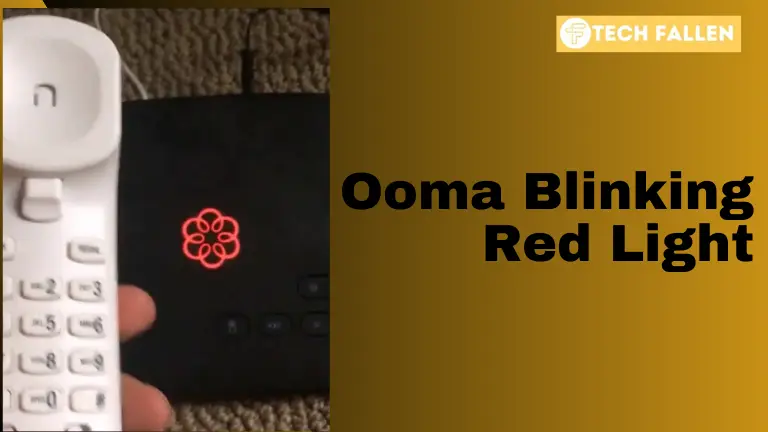Ooma, a famous VoIP (Voice over Internet Protocol) provider, is known for providing dependable communication solutions. However, a blinking red light on your Ooma device may cause an alarm. In this troubleshooting tutorial, we’ll look at the common causes of the Ooma blinking red light issue and present step-by-step remedies to help you decipher and resolve the issue for uninterrupted communication.
If your Ooma station flashes red, the device is not connected to the network.
Several variables can contribute to this. For example, a simple flaw in the device could cause this.
Here are some short tips to resolve the problem. First, validate that the gadget has been fully activated. Also, restart the station and try connecting the connection to another port. Here are the troubleshooting tips in a nutshell.
This page explains in detail why your Ooma device is blinking red. The final section of the post provides troubleshooting tips to resolve the issue.
Why Is Ooma Blinking Red?
A blinking red light on your Ooma device typically signals a problem that requires attention. The unique pattern of the blinking light can reveal information about the nature of the problem.
Ooma device is not Completely Activated
If you use the gadget for the first time after setup and it blinks red, it could imply one of two things. It’s possible that there was a mistake during setup or that the gadget isn’t fully activated. Either of these problems can prevent the Ooma station from connecting to the internet.
Errors with Ooma Blinking device
The error can cause the device to display a solid red color or a blinking red hue. In either case, the Ooma cannot connect to the internet until the error is resolved.
The bad cable of the Ooma Device
Another explanation could be that the Ethernet cable connecting the Ooma device to the Ethernet hub is faulty. This could be caused by mechanical stress on the cable over time.
The issue with the port of Ooma Blinking Red Light
Finally, the problem could stem from the Ethernet port itself. The port where you connect the Ethernet cable may be damaged.
Tips for Resolving Ooma’s Blinking Red Issue
Now that you know why your Ooma device is blinking red, let’s look at some troubleshooting strategies to get it operating again.
Power Check for Ooma Device
- Ensure that the power adapter for your Ooma device is securely plugged in.
- Confirm that the power outlet is operational and provides a consistent power supply.
- Power cycle the Ooma device by unplugging it for at least 30 seconds before plugging it back in.
A power cycle is the process of forcefully shutting down a gadget. This simple procedure will resolve any glitches at the Ooma station.
To power cycle your device, disconnect the power cable from the Ooma station and router. Wait 60 seconds then reconnect the cable.
Allow your devices to reboot. Wait 5 minutes until the light turns blue.
Check the internet connection
- Ensure that your internet connection is stable and operational.
- Confirm that other devices on the same network can connect to the internet without trouble.
Review the Ooma Setup
- Check for any loose connections between your Ooma device and modem/router.
- Make that all cables are properly attached, including the Ethernet cable from the modem/router to the Ooma device.
Firmware Update
- Access the Ooma device settings using the web portal or app.
- Check for available firmware upgrades and apply them as needed.
- Restart the Ooma device after the upgrade.
- Unplug the Ethernet connection that connects your Ooma station to the Ethernet hub. Connect the cord to a different Port on the Ethernet hub.
Factory reset the Ooma device
The last option is to factory reset the Ooma station equipment. Only perform a factory reset if necessary. Follow these steps to factory reset your device:
- Unplug and reconnect the power wire from the Ooma station.
- Wait for the gadget to reset and the lights to turn on.
Press and hold both the Trash and Play buttons for 60 seconds. On some power stations, the buttons may be labeled trash or stop (square).
- Release the buttons. Wait five minutes for the Ooma station to reboot.
- After doing a factory reset, you may need to adjust the configuration options.
Contact Ooma Support
If the blinking red light remains, contact Ooma customer service. They can offer specialized advice, suggest additional troubleshooting methods, or walk you through any potential hardware difficulties.
Conclusion
Troubleshooting Ooma’s blinking red light demands a systematic approach that includes everything from power and network tests to firmware changes. By following the methods provided in this tutorial, users may efficiently address typical causes of the flashing red light issue and guarantee that their Ooma device is ready to deliver dependable and uninterrupted VoIP conversation. If problems persist, calling Ooma support assures you get personalized help for a smooth communication experience.