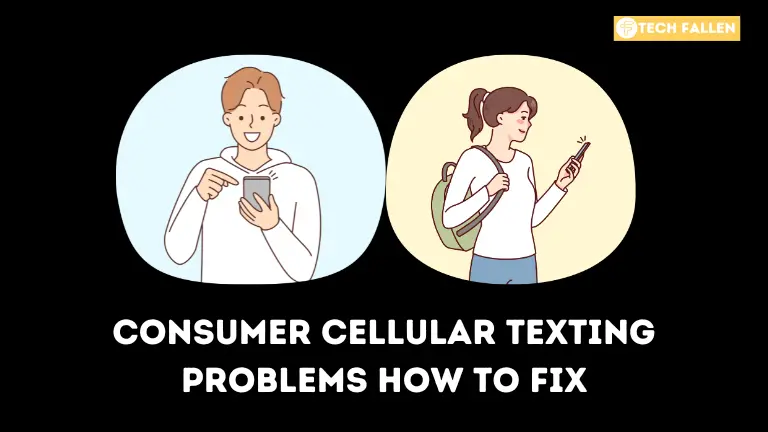Consumer Cellular, well-known for its economical and dependable mobile services, promises to provide its customers with smooth communication experiences. However, texting issues might disrupt connectivity and communication. In this troubleshooting guide, we’ll look at typical texting issues that Consumer Cellular users face and present step-by-step methods to assist them in resolving them so they can message uninterrupted.
If your Consumer Cellular phone is giving you trouble when texting, the fault is probably with your phone, the network, or the other person receiving the message.
Consumer cell phones are designed to make it simple to send and receive text messages. Even if you’ve connected your phone to the network, you can easily send and receive messages as long as you have an active plan. It becomes a concern when you start having messaging problems on the network.
If you’re having problems sending text messages on your Consumer Cellular phone, the recipient, your phone, or the network is probably the source of the issue.
Understanding Texting Problems
Texting difficulties on Consumer Cellular might range from delivery failures to delayed messages or the inability to send/receive texts at all. Identifying the precise problem is critical for successful troubleshooting.
Reasons for Consumer Cellular Texting Problems
Network Issue
First, there might be a network issue with Consumer Cellular. Several possibilities spring to mind here. The network may be experiencing an outage due to technical issues or periodic maintenance.
However, you may have relocated outside of the Consumer Cellular coverage region. Simply check the signal bar on your phone. It tells you how strong the signal is in your location. If the bar is empty, it indicates that the Consumer Cellular network is not available at this time or location.
Problem with Message Cache
Your phone’s message cache fills up as you send and receive more texts. Your device’s text functionality may suffer if you let the message cache accumulate more.
The best course of action is to always empty the cache on your phone, particularly after updating the software.
Outdated Software
The software that drives most of a device’s operation is called firmware. Indeed, phone makers frequently release updates to their firmware. Better functionality and more improvements are included with every edition.
The operation of your phone will suffer if the firmware version currently installed on it is out of date. That also applies to the texting feature.
7 Tips To Fix Consumer Cellular Texting Problems
1- Verify the network connection
- Make sure there is a steady network connection on your device.
- Make sure that mobile data is enabled in your device’s settings before utilizing cellular data.
- To find out if the problem is with the network, try messaging using both Wi-Fi and cellular data.
2- Restart your device
- Please turn off the device and give it a little period.
- Restart your device and try sending and receiving SMS once more.
- Occasionally, a straightforward reboot can fix momentary issues.
3- Verify the Message Settings
- Make sure the most recent update is installed on your messaging app.
- Verify the messaging settings to make sure sending and receiving messages are not restricted.
- Verify that the message center number and, if relevant, APN settings are set up properly.
4- Empty the Message App Cache
- Go to the settings on your smartphone.
- Go to Application Manager or Apps.
- Choose the messaging app you want to use.
- After selecting Storage, select Clear Cache.
- Try restarting your device to see if the problem still exists.
5- Update the software on your device
- Verify whether your device has any software updates available.
- Install any outstanding updates, as they can contain improvements for problems with messages.
6- Send a Text to Another Person
As previously indicated, the recipient may have blocked text messages from your number. Try texting someone else to make sure of this. If it gets through, it verifies that your number might have been barred from texting by the original recipient.
If this is the case, you can either go on or call the person to find out why, if they are someone you want in your life.
7- Get in touch with Customer Cellular Support
- Try the fixes above if the issue still exists, then get in touch with Consumer Cellular customer service.
- They might offer additional troubleshooting techniques and expert assistance suited to your particular problem.
Conclusion
It takes an organized approach to troubleshoot texting issues on Consumer Cellular, involving everything from network checks to device settings and software changes. Users may maintain smooth communication with friends, family, and coworkers and successfully handle common texting concerns by following the methods indicated in this tutorial. If problems continue, contacting Consumer Cellular support guarantees that you will get committed support for a trouble-free texting experience.